How to use the TextCallout component (Starling version)
The TextCallout class is a special type of callout that simply renders a string as its content.
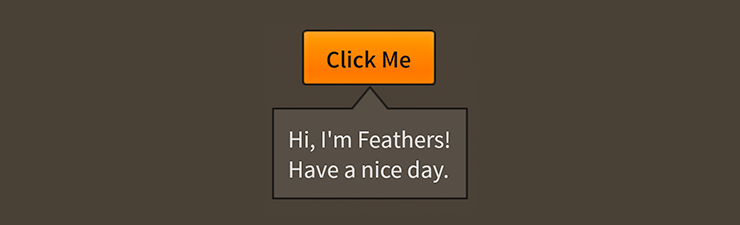
TextCallout component skinned with MetalWorksMobileThemeThe Basics
We create a TextCallout a bit differently than other components. Rather than calling a constructor, we call the static function TextCallout.show(). Let's see how this works by displaying message in a TextCallout when we touch a button. First, let's create the button:
var button:Button = new Button();
button.label = "Click Me";
button.addEventListener( Event.TRIGGERED, button_triggeredHandler );
this.addChild( button );
Then, in the listener for the Event.TRIGGERED event, we create the callout:
function button_triggeredHandler( event:Event ):void
{
var button:Button = Button( event.currentTarget );
var callout:TextCallout = TextCallout.show( "Hello World", button );
}
Two arguments are required. The first is the callout's text. This is a simple String. The callout will be automatically resized to fit its content, unless you set width or height manually. The second argument is the origin of the callout. When the callout is shown, it will be automatically positioned so that its arrow points at the origin display object.
A text callout may be closed manually by calling the close() function.
Additional arguments are available for TextCallout.show(), including the direction, whether the callout is modal, and factories for the callout and the modal overlay. See How to use the Callout component for full details.
Skinning a TextCallout
Callouts have a number of skin and style properties to let you customize their appearance. For full details about what skin and style properties are available, see the TextCallout API reference. We'll look at a few of the most common ways of styling a text input below.
As mentioned above,
TextCalloutis a subclass ofCallout. For more detailed information about the skinning options available toTextCallout, see How to use theCalloutcomponent.
Font Styles
The input's callout styles may be customized using the fontStyles property.
callout.fontStyles = new TextFormat( "Helvetica", 20, 0x3c3c3c );
Pass in a starling.text.TextFormat object, which will work with any type of text renderer.
Skinning a TextCallout without a theme
If you're not using a theme, you can specify a factory to create the callout, including setting skins, in a couple of different ways. The first is to set the TextCallout.calloutFactory static property to a function that provides skins for the callout. This factory will be called any time that TextCallout.show() is used to create a callout.
function skinnedTextCalloutFactory():TextCallout
{
var callout:TextCallout = new TextCallout();
//set the styles here, if not using a theme
callout.fontStyles = new TextFormat( "Helvetica", 20, 0xcc0000 );
callout.backgroundSkin = new Image( myBackgroundTexture );
callout.topArrowSkin = new Image( myTopTexture );
return callout;
};
TextCallout.calloutFactory = skinnedTextCalloutFactory;
Another option is to pass a callout factory to TextCallout.show(). This allows you to create a specific callout differently than the default global TextCallout.calloutFactory.
function skinnedTextCalloutFactory():Callout
{
var callout:TextCallout = new TextCallout();
callout.fontStyles = new TextFormat( "Helvetica", 20, 0xcc0000 );
callout.backgroundSkin = new Image( myBackgroundTexture );
callout.topArrowSkin = new Image( myTopTexture );
return callout;
};
Callout.show( text, origin, directions, isModal, skinnedTextCalloutFactory );
You should generally always skin the callouts with a factory or with a theme instead of passing the skins to the TextCallout instance returned by calling TextCallout.show(). If you skin an callout after TextCallout.show() is called, it may not be positioned or sized correctly.