Moonshine IDE's code editor powered by Feathers UI
Over the last year or so, the team working on Moonshine IDE have been converting the application's interface to run on Feathers UI. In the recent 3.2 update of Moonshine, the IDE includes an all new code editor — rewritten in Haxe as a Feathers UI component. Best of all: The new code editor is open source.
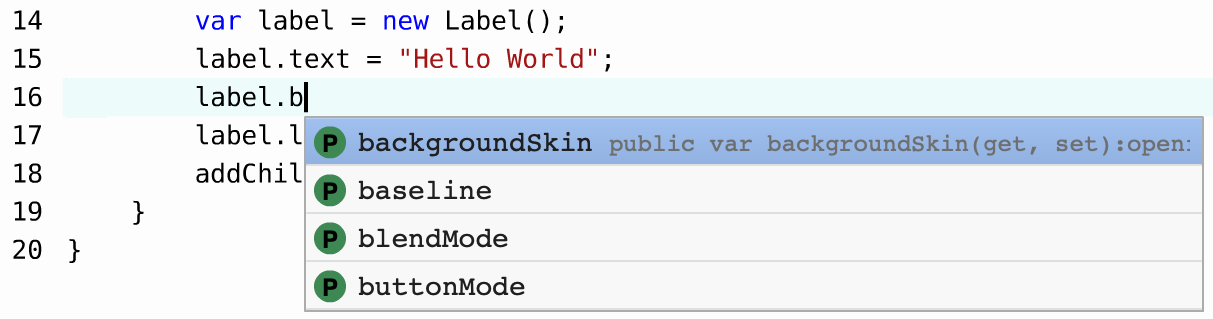
For those unfamiliar, Moonshine IDE is an open source development environment that aims to get your projects up and running as quickly as possible, allowing you to easily install SDKs and tools, configure SCM like Git, and, of course, compile and debug to a variety of platforms. It supports creating projects with Haxe/OpenFL, AS3 with Flex or Royale, Java, Groovy/Grails, PrimeFaces and more.
The Moonshine team's goal is to migrate the entire IDE from Apache Flex, Adobe AIR, and ActionScript 3.0 to Feathers UI, OpenFL, and Haxe. With Feathers UI, it's possible to convert individual views within the existing Flex application one by one — so that Flex and Feathers UI are running side by side. The conversion from one framework to another can happen incrementally, instead of requring a complete rewrite all at once.
When the time comes, Moonshine's developers will be able to basically flip a switch, and the app will no longer run on Adobe AIR. At the point, it will be pure OpenFL, running natively with HXCPP on Windows, macOS, and Linux.
Code editor features
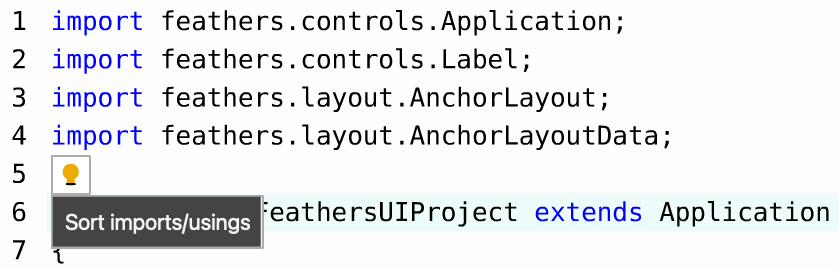
Some highlights of the features that this new text editor component provides.
Syntax highlighting. Programming language syntax, like keywords, strings, numbers, etc. are highlighted in different colors, and you can set custom colors too.
Optimized scrolling. The code editor is powered internally by the Feathers UI
ListViewcomponent, which uses a virtualized layout to optimize scrolling performance.Diagnostics may be used to display compiler errors and warnings as colorful ~squiggly~ underlines.
Completion pops up a list of suggestions as you type. It can be triggered either by a keyboard shortcut, or by typing certain characters in the editor.
Signature Help provides parameter information for method calls.
Code Actions can provide quick fixes and other automated source changes.
Go To Definition allows
Ctrl+Clickjumping to where a class, interface, method, or variable is defined.Hover your mouse over a symbol to see more context, including Markdown-formatted documentation.
Breakpoints may be added for debugging, including highlighting the line where the debugger is currently paused.
A whole lot more, like find/replace, line ending detection, increase/decrease indentation, auto-closing bracket pairs, and toggle line/block comments.
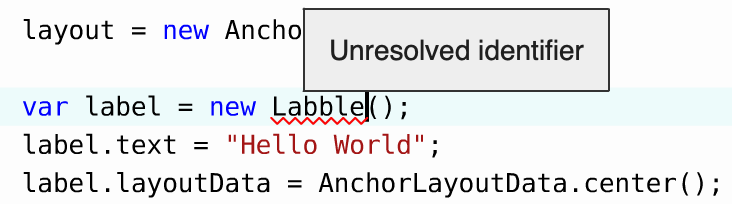
Language Server Protocol support
The library actually contains two main components: TextEditor and LspTextEditor. The TextEditor component provides the basics, like editing, selection, syntax highlighting, and find/replace. Meanwhile the LspTextEditor subclass provides the more advanced code intelligence features, like completion, signature help, jump to definition, and things like that.
The API of the LspTextEditor is based on the Language Server Protocol, which allows a client (the editor or IDE) to request code intelligence data from a server (generally, a separate program that gets launched by the editor). This protocol was originally pioneered by Microsoft in their Visual Studio Code editor, but it's now supported in a variety of editors and IDEs across the developer ecosystem.
The Language Server Protocol defines a number of primitives for returning data when responding to code intelligence requests, such as returning arrays of completion items after you type the . character for member access, or showing function signature help when you type the ( character to call a method.
LspTextEditor doesn't know how to speak with the server directly. It simply understands how to use the Language Server Protocol primitives as its value objects. You can actually hook LspTextEditor up to any source of code intelligence data, as long as you map the results to the expected format. The editor will dispatch appropriate events, and you can return the results in a simple callback.
textEditor.addEventListener(
LspTextEditorLanguageRequestEvent.REQUEST_COMPLETION,
completionHandler);
function completionHandler(event):Void {
var item = new CompletionItem();
item.label = "parent";
item.kind = Field;
item.detail = "openfl.display.DisplayObjectContainer";
item.documentation = "Indicates the DisplayObjectContainer object that contains this display object.";
var completion = new CompletionList([item]);
event.callback(completion);
}
If you want to use a real language server that speaks the protocol, you can combine LspTextEditor with the LanguageClient class from a sister project, Moonshine-IDE/moonshine-openfl-language-client.
Open source
Moonshine's new code editor powered by Feathers UI is completely open source, and you can find the Moonshine-IDE/moonshine-feathersui-text-editor repository on Github. Apache licensed for both open source and commercial use.
You can embed this code editor in any Feathers UI or OpenFL application. For instance, if you were building some kind of developer tool, you might want to display read-only code samples with syntax highlighting. With that idea in mind, I recently added the code editor to the Feathers UI Transitions "Story Explorer" demo to display how each "story" was created. You can see a screenshot of how it was integrated below:
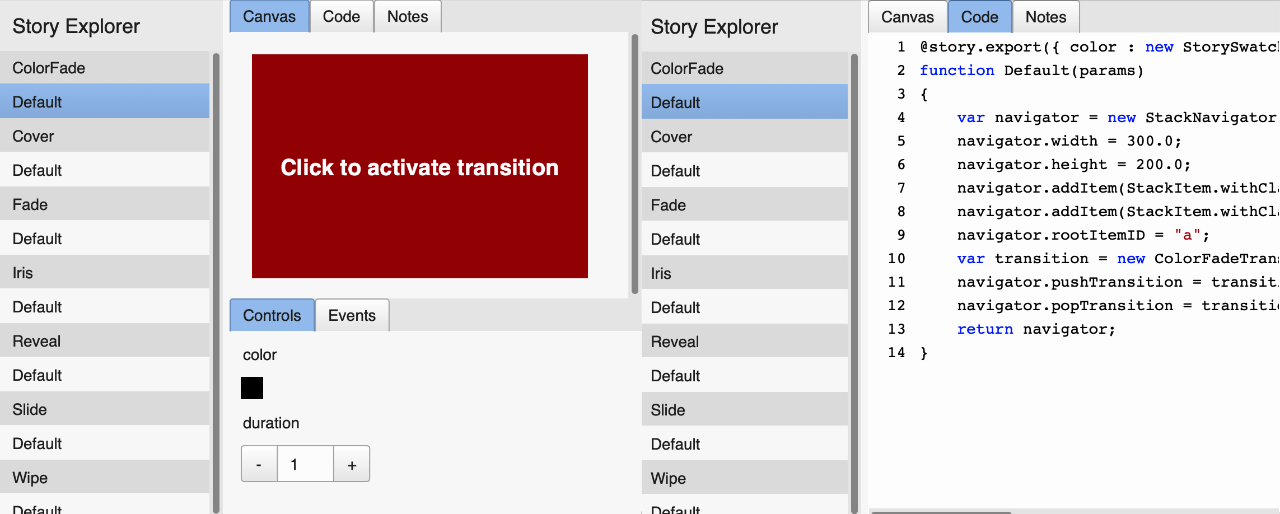
Installation and more
You can run the following commands in your terminal to install both moonshine-feathersui-text-editor and moonshine-openfl-language-client.
haxelib git moonshine-openfl-language-client https://github.com/Moonshine-IDE/moonshine-openfl-language-client.git
haxelib git moonshine-feathersui-text-editor https://github.com/Moonshine-IDE/moonshine-feathersui-text-editor.git
Next, be sure to check out a variety of sample projects in the repository that demonstrate how to use each feature. At the time of this writing, there are examples for breakpoints, completion, jump to definition, diagnostics, displaying details/documentation on hover, and signature help. There's also an example called "simple text editor" that creates a basic app that can open, edit, and save text files, with syntax highlighting for several languages.
To keep up with the latest news and updates about Moonshine IDE, follow the team's announcements on Twitter, Facebook or LinkedIn.
 Josh Tynjala
Josh Tynjala